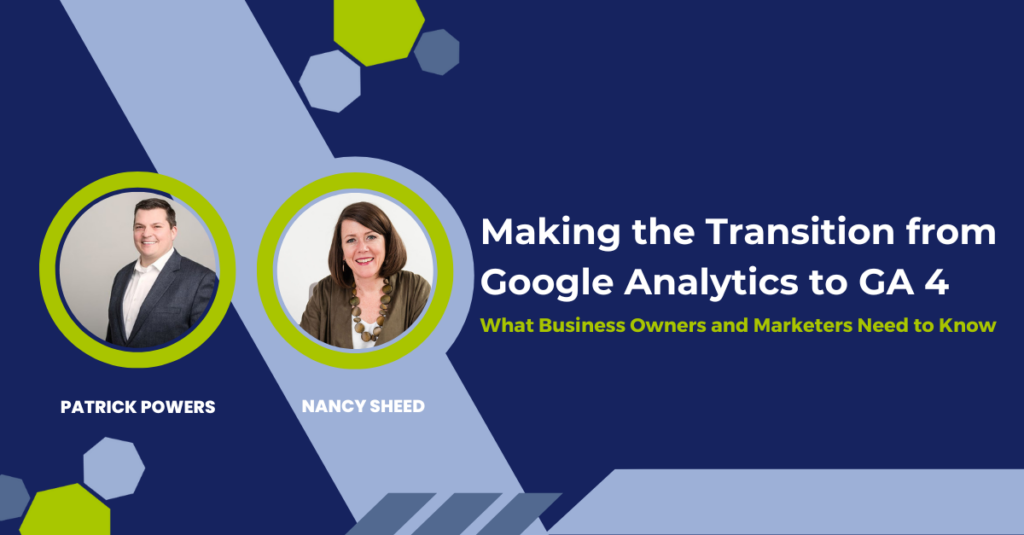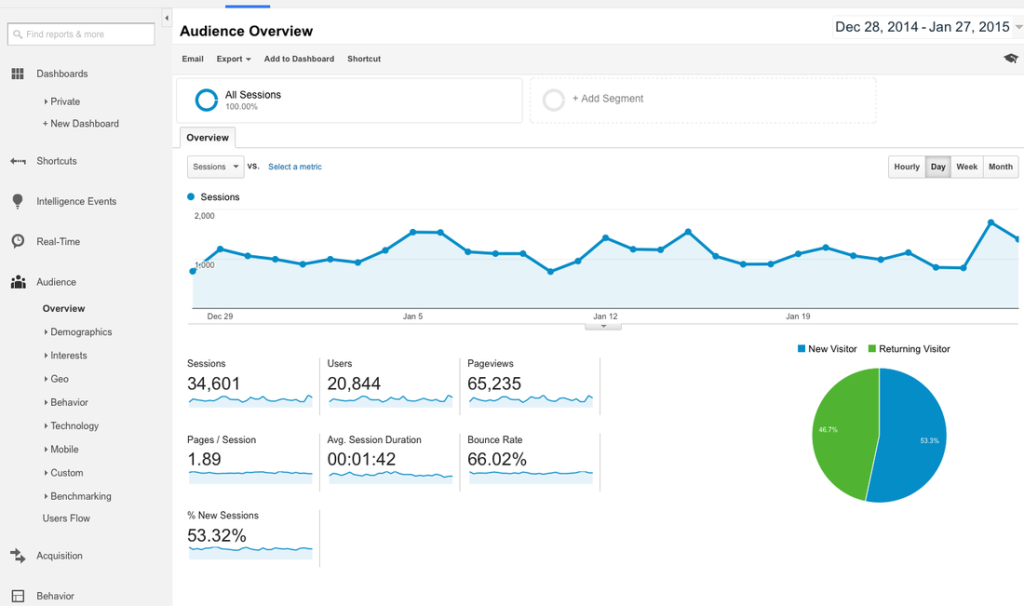Are you making the transition from Universal Analytics to Google Analytics 4? Learn from Patrick Powers, SEO Expert of Powers Digital, as he dives into what the key difference between Google Analytics and GA 4 is and outlines the steps to set up data streams, events and parameters.
He’ll also explain what type of data should be measured and how to use that data to inform data-driven decisions, as well as how to make the transition from Universal Analytics to GA 4 as smooth as possible. All this and more will be discussed in detail, so don’t miss out!
With the looming deadline of July 1 in place, Google Analytics has revealed that it will no longer provide data for Universal Analytics. This means that any new data collected after this date won’t be available to you moving forward.
However, it’s important to note that you will still be able to access your Universal Analytics data. While it won’t be collected or served up in the same way as before, you can still analyze and compare your historical data. This means you can see and look back into the past, even after the deadline has passed.
What’s the difference between GA 4 and Universal Analytics?
At a high level, both platforms provide the basic metrics such as the number of website visitors. However, for power users seeking more in-depth insights, the difference is significant.
The measurement model between UA and GA4 is vastly different. UA is based on page views and sessions, making it an excellent product for websites. With UA, you could track the number of page views for a specific URL and the number of users with their corresponding sessions. This was all tracked with cookies, making it a straightforward and effective method for website tracking.
However, GA4 is a significant advancement as it is designed to track beyond just websites. It offers integration with mobile applications, digital kiosks, and even your refrigerator, which can order groceries online. GA4 collects data from multiple sources, creating multiple data streams that it brings together into one centralized location.
Overall, GA4 is more flexible than UA, offering more advanced insights and predictive analytics. GA4 also emphasizes individual user tracking rather than sessions, making it more tailored to modern data analysis needs. However, UA still provides valuable data for basic website tracking needs.
How to Transition from Google Analytics to GA4?
It’s important to understand the right way to go about it to avoid making business decisions based on inaccurate data.
The first and easy way to set up GA4 is by clicking the prompt provided by Universal Analytics. However, this option may not translate into accurate measurements, especially if you have customized settings beyond the basics. Thus, it’s crucial to follow Google’s recommended steps in setting up a data stream, custom events, and parameters tailored to your measurement needs.
If you’re not confident in your skills, consider reaching out to a professional experienced in GA4 transitions to ensure you’re accurately measuring your data. Investing in professional help can save you time, money, and headaches in the long run, and ensure you’re making informed business decisions.
To make the transition from Universal Analytics to GA4 as seamless as possible, follow these steps:
- Set up a new GA4 property in Google Analytics
- Define your measurement objectives and goals for the new GA4 property
- Create a data stream in GA4 for your website or app
- Configure your data stream and set up any necessary custom events and parameters
- Verify that your GA4 property is receiving data from your website or app correctly
- Test your GA4 property to ensure that your measurement goals are being met
- Once you have verified that your GA4 property is accurately measuring your data, start using it for analysis and decision-making.
Google Analytics has been a staple for website owners to measure and analyze user behavior on their sites. But with the impending transition to GA4, many are wondering how their current analytics implementations will translate to the new platform. One aspect to consider is the ability to scale custom events and parameters, which was limited in Universal Analytics but expanded in GA4.
Custom events are a way to track specific actions that users take on your website, such as filling out a form or clicking on a button. In Universal Analytics, these events were limited to a category, action, and label. However, GA4 allows for custom parameters and dimensions to be appended to events, providing more context and detail to the data being collected.
For example, let’s say you have a form on your website for users to request information. In Universal Analytics, you could track the event of submitting the form with a category of “request for information,” an action of “submit,” and a label of the page where the form appears. But in GA4, you can expand on this by adding custom parameters such as the date the form was added to the website or the section of the site where the form is located. This additional information provides a more comprehensive view of user behavior and how it relates to marketing efforts.
Key Features of GA4?
As businesses continue to rely on digital platforms for growth, tracking website traffic and engagement has become more important than ever. Google Analytics has been a go-to tool for many businesses to measure website performance and gain insights into user behavior. With the recent release of Google Analytics 4 (GA4), there are several new features and benefits that businesses can take advantage of to enhance their analytics capabilities.
One of the key benefits of GA4 is its ability to track custom events at a base level. This means that businesses can track specific user actions such as file downloads, clicks on a particular button, or engagement with a video without having to create custom events. This saves time and effort in setting up custom events and provides businesses with more accurate insights into user behavior.
Additionally, GA4 allows businesses to mark specific events as points of conversion, providing a clear path to determine how users are moving through a website to reach a specific goal. This feature allows businesses to build multiple step conversions to lead users to their desired end goal. With AI built into GA4, businesses can also gain insights into good and bad trends and receive recommendations on optimizing their website for conversions.
Another benefit of GA4 is the ability to tie Google ad campaigns to conversions happening on a website. By identifying points of conversion, businesses can optimize their paid search and CPC campaigns to drive more traffic and engagement to their website.
What are the common pitfalls to expect when setting up GA4?
Setting up Google Analytics 4 (GA4) can be a daunting task, especially if you’re new to it. But don’t worry, it’s not rocket science. However, there are some common pitfalls you should be aware of to ensure that your GA4 is working properly. In this blog post, we’ll discuss the four most common pitfalls that people encounter when setting up GA4.
- Code Placement
One of the most common pitfalls when setting up GA4 is placing the code in the wrong spot. GA4, like Universal Analytics, requires specific placement of the code on a webpage. If the code is not in the right place, it won’t work properly. This can be a problem if you’re using WordPress and plugins to inject the code, as Google may not always like this method. To determine whether your code is in the right place, you can use the Google Tag Assistant extension for Chrome, which will give you a smiley face if the code is in the right spot and a frowny face if it’s not.
- Form Tracking
Another common pitfall is tracking form submissions. If your form is embedded with an iframe, GA4 won’t be able to track it. While iframes are easy to use, they can impact your ability to track form submissions. If possible, embed the form with JavaScript, which will allow you to track this type of activity more easily. If you’re using a website builder on top of the WordPress platform, you probably have a form plugin or have pulled an API off something like Mailchimp, making iframe embeds common.
- Third-Party Integration
A third common pitfall is failing to understand the boundaries of your own site. If you’re using a third party for a specific feature, such as job opportunities or subscriptions, when users leave your domain, GA4 won’t be able to track what happens on those third-party pages. Therefore, it’s essential to understand the limitations of third-party integrations and how they can impact your tracking efforts.
- Overwhelming Customization
Finally, GA4 can be overwhelming with its customization options. With GA4, you can add dimensions and metrics in an easier way than ever before, which can make it challenging to weed through. Additionally, some of the terms and metrics have changed or slightly adjusted, making it slightly annoying at times. For example, GA4 doesn’t have a Pageviews metric; instead, it has a Views metric, which measures things differently.
Will Google force me into GA4?
If you’re currently using Google Analytics Universal Analytics (UA), you may be wondering if you’ll be forced to switch to GA4. The short answer is yes, kind of. If you do nothing, Google will automatically turn on GA4 and start sending data to that instance. While this may work for some businesses, it’s not the best approach for everyone. When the switch is made, it may not track the information you want, and old events or goals may create confusion.
So, what should you do if you want to avoid these issues? The first step is to make the switch to GA4 on your own terms. Google will prompt you to do so, but rather than clicking the “easy button,” take the time to set up a custom environment that will track the data you care about. This is an opportunity to create a clean slate and think carefully about what you want to measure and why.
One of the benefits of GA4 is that it offers more advanced tracking capabilities, such as cross-device and cross-platform tracking. This can provide valuable insights into how customers interact with your business across multiple touchpoints. However, it’s important to keep in mind that GA4 is still in its early stages, and some features may not be as fully developed as they are in UA. Additionally, if you have a lot of historical data in UA, it may not be easy to transfer it to GA4.
How to get the most value of GA?
GA4 is a powerful tool for website owners, providing them with actionable data that can be used to improve their website’s performance. However, not all website owners are taking advantage of this valuable tool. Many users of DIY platforms like Squarespace and Wix feel that they don’t need GA because they already have analytics provided by these platforms. But according to experts, adding GA to your site can provide you with even more information that can be formatted and displayed in a way that can be shared and analyzed to improve your site’s performance.
If you’re already using Squarespace or Wix and are happy with the data you’re getting, there’s no need to switch to GA. However, if you’re looking for more insights or want to customize the data, GA4 might be the best solution. GA4 works best when used in tandem with other Google products, including Tag Manager and Looker Studio. Although these two products may sound overwhelming to some, they can be used to customize GA4 and display the data in a user-friendly way that is easy to understand and share.
Tag Manager is a tool used to manage website tags, which are snippets of code that allow website owners to track user behavior and collect data. By using Tag Manager with GA Four, website owners can customize their tracking, set up event tracking, and manage multiple tags in one place. This allows for greater flexibility and more precise data collection.
Looker Studio is a data visualization tool that allows website owners to create customized reports and dashboards that display GA Four data in a user-friendly format. Reports and dashboards can be shared with stakeholders, making it easier to communicate data insights and recommendations.
Making the transition from Universal Analytics to Google Analytics Four (GA4) can be a challenging process. However, with the right knowledge and guidance, businesses can set up a data stream and create custom events and parameters to track more than just page views and sessions. Understanding the main difference between Google Analytics and GA4 is important for businesses as it allows them to make the most of their data and gain a deeper understanding of their online audience. With the help of Patrick Powers and the information he provides, businesses can make the transition from Universal Analytics to GA4 as smooth as possible and take control of their data. So don’t miss out on this opportunity to take your analytics program beyond the vanity metrics and start making data-driven decisions.
I’d love to hear how you apply GA4 Transition to get data-driven decisions..
Leave me a comment on how it went for you or drop any questions you want me to answer!
If you want to watch the full video you can find it on my Youtube channel or LinkedIn.